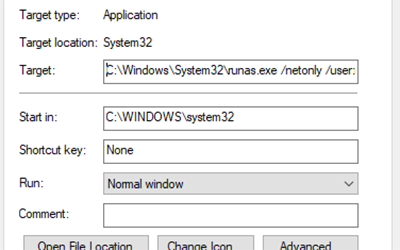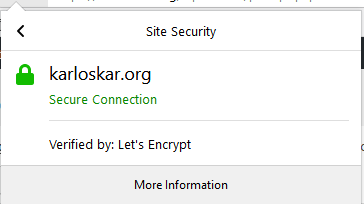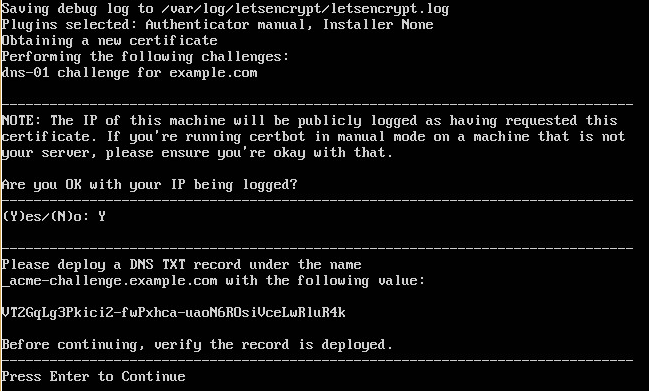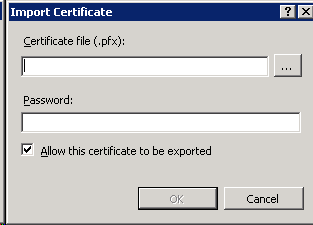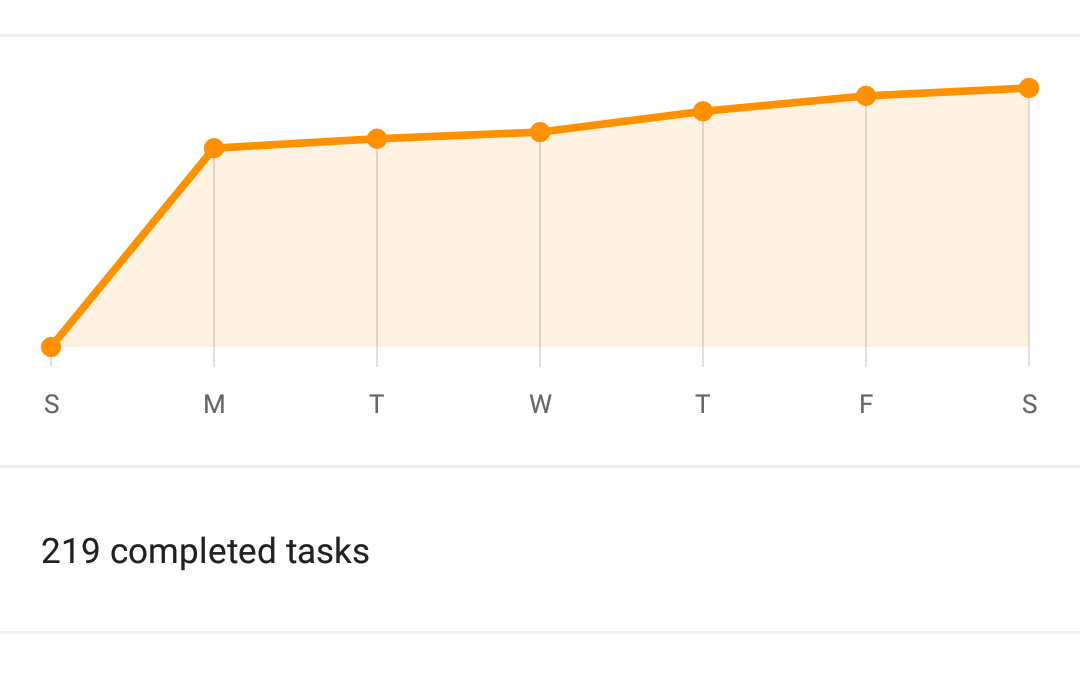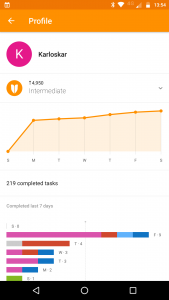Less Tech.
I really like numbers. I like graphs. I like plots. I like tables. I like SQL queries. It was pretty predictable that I’d like having a Fitbit on my wrist. No surprise that I’d find myself poring over the graphs in the app, checking my resting heart-rate (56-58 bpm when I’ve not had any red wine for a couple of days, 61-63 bpm when I have, FYI), my active hours, how many steps I’ve done and when, and probably because I can be a bit* competitive at times, how my steps stack up against my Fitbit friends steps.
But – what did I have the Fitbit for? I had it to help me keep track of my exercise (check) and improve my fitness levels. It just didn’t help improve my fitness. It didn’t push me to do more steps. It didn’t motivate me to run. It didn’t really help me improve at all. So it’s gone.
When I stopped wearing it, I felt quite a bit of relief, which I didn’t expect. I thought I’d miss it. Miss having those graphs, and tables of information to sift through. But instead, I felt liberated. When I go for a walk, I’m going because I want to. Because it feels nice. Because it’s good for me. Not so that I can compete against other people, who most likely aren’t competing back. To be completely honest, there have been a couple of times I’ve gone for a walk and thought that it’d be nice to have the steps recorded because it would have added a decent chunk to my tally, but then I quickly realise that it’s not important. It’s important that I’m moving – it’s not important that I’m winning.
Anxiety levels: slightly lower than they were before.
Plan: figure out what to get rid of next.