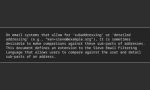sudo SKIP_PACKAGE_CHECK=1 ./DaVinci_Resolve_19.1.4_Linux.run -i
That was what it took to render my system, running Ubuntu 24.04 unbootable. I’d been trying to install the free version of DaVinci Resolve and was running into dependency issues with:
- libapr1
- libaprutil1
- libasound2
- libglib2.0-0
I found a page that promised that it skipping the package check would let me install the software, then I could disable the bits of Resolve that needed those packages. Hunky dory. Off we go.
Until I went to reboot my system that was acting a little oddly.
My hotkey for bringing up a file explorer (configured to satisfy years and years of Windows use) was launching the Disk Usage Analyser. I’ve always (or maybe longer) had Windows+1 in Windows bound to the Snipping Tool, so I’ve replicated that in Ubuntu for the screenshot tool. This didn’t work either.
Rebooting the system left it hanging on a text-only screen showing what was had loaded. No notable warnings. Some red herrings that looked like errors (that my disk’s UUID wasn’t being used, for instance) but were just notices. I tried the usual recovery steps from the recovery console. Fix broken packages. Check disks. No issues. Then I read that I should uninstall nvidia drivers and this is where things went wrong again. Different errors. More different errors.
So I tried to find the repair-install mode of my Ubuntu Live USB stick, but I don’t think that exists. But what I could do was this, and it took a fair bit of delving into my brainbank for memories that it was possible. I could mount the existing root partition as the current root partition in the running Live system and do further troubleshooting that way.
Here are the steps. They’re fun.
You have backups, right?
Firstly, find out the name of your root partition. This will need a bit of knowledge that I won’t (or can’t?) explain right here. In essence you’re looking for the correct partition type (Linux filesystem [1]) that is the right size (in my case, around 70GB[2]), on the right disk (I have a 500GB NVMe disk as the system disk[3]).
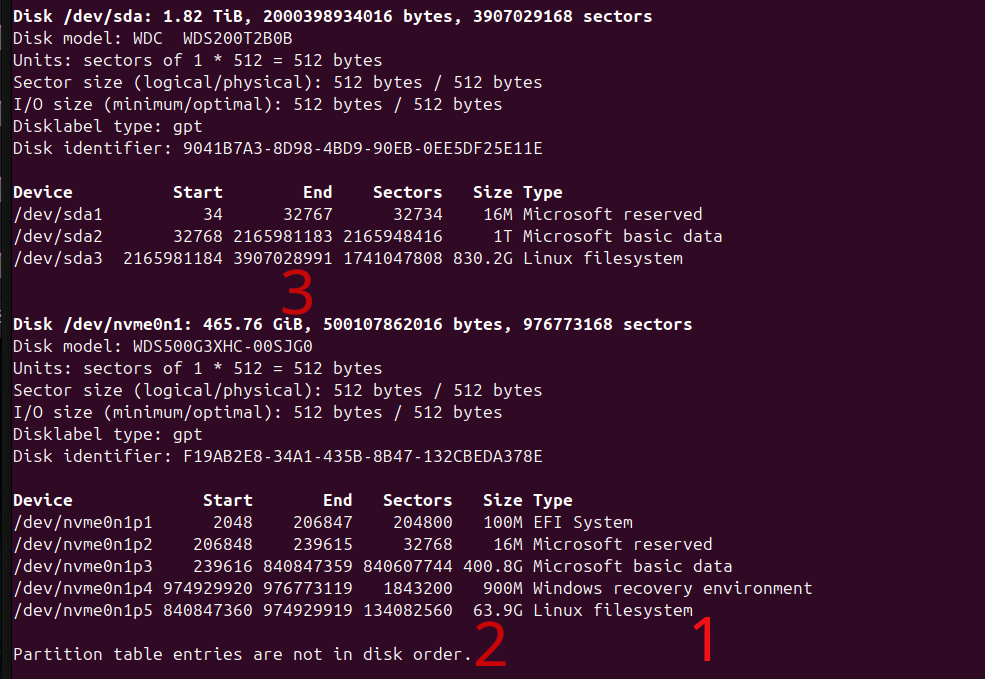
So the partition I have to mount is /dev/nvme0n1p5
sudo mount /dev/nvme0n1p5 /mntThen mount /dev /dev/pts /proc /sys and /run with this neat little for loop
for dir in /dev /dev/pts /proc /sys /run; do sudo mount --bind $dir /mnt$dir; doneNow the magic happens with chroot
sudo chroot /mntYou are now kinda mostly ish sorta running your existing copy of Linux. I ran the following commands and it fixed it. I didn’t reboot between each command, so can’t tell you exactly what fixed it, or if it was maybe the whole thing.
sudo apt update && sudo apt upgrade -y
sudo apt install --reinstall ubuntu-desktop
sudo apt --fix-broken installexit, and reboot. Hopefully that fixes it. It did for me.
Once I was in I needed to reinstall my nvidia drivers, and everything was back to normal.
If it was still broken, I would have made a backup of my /home folder and my /etc/fstab folder using the Live USB again, reinstalled Ubuntu.